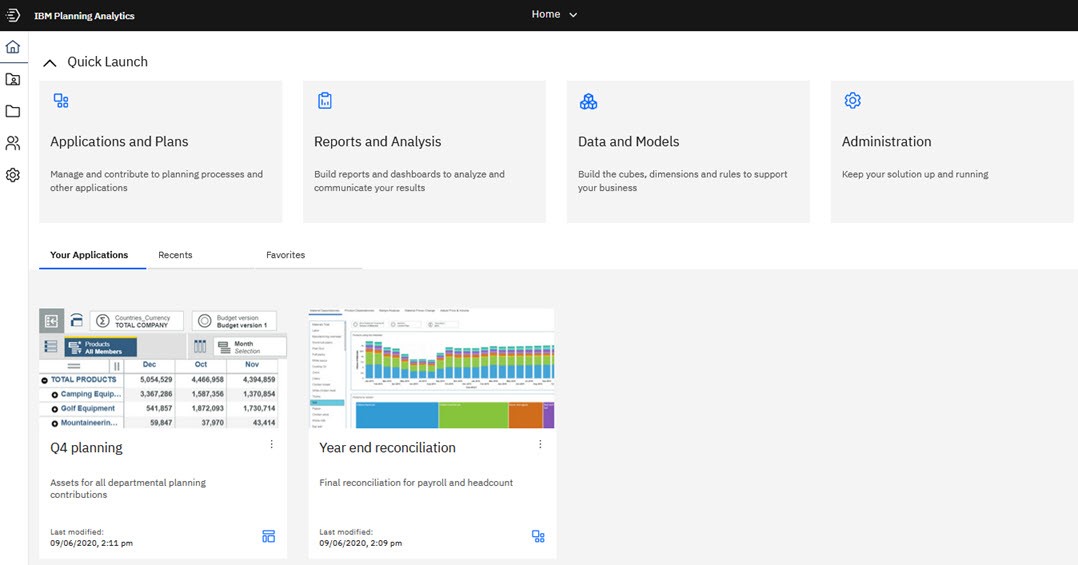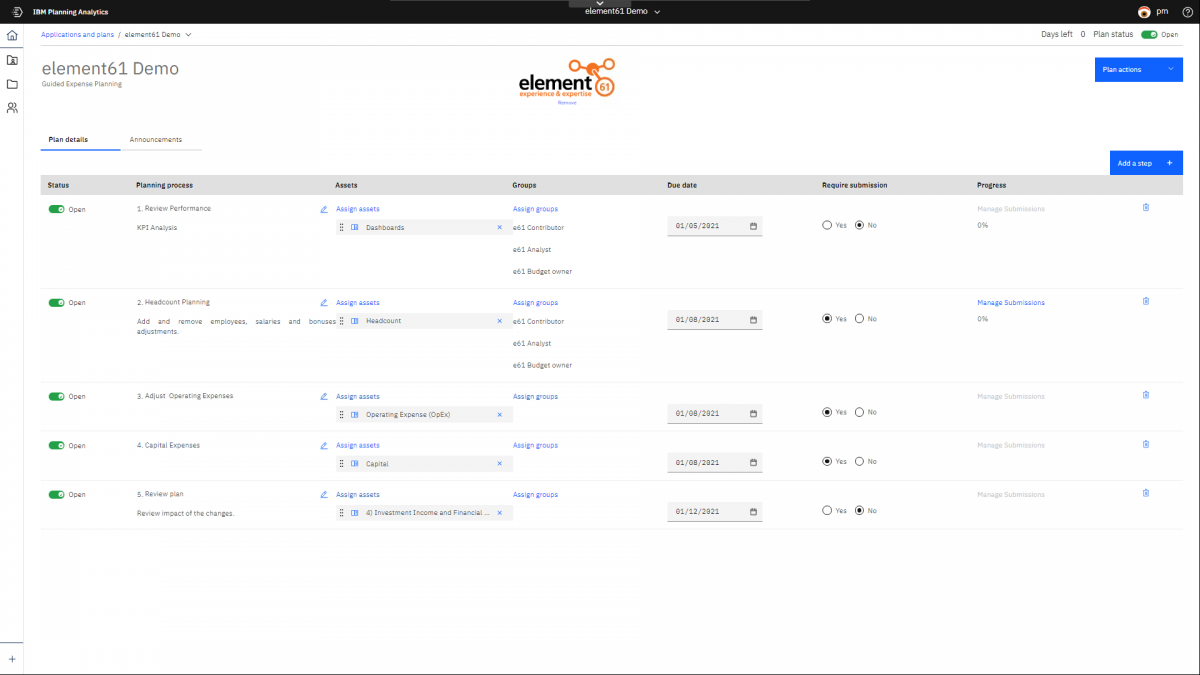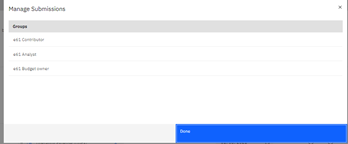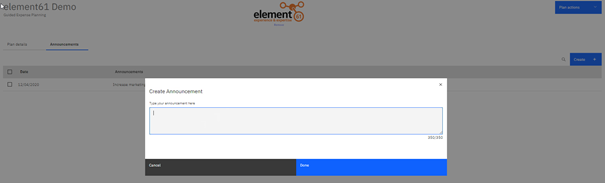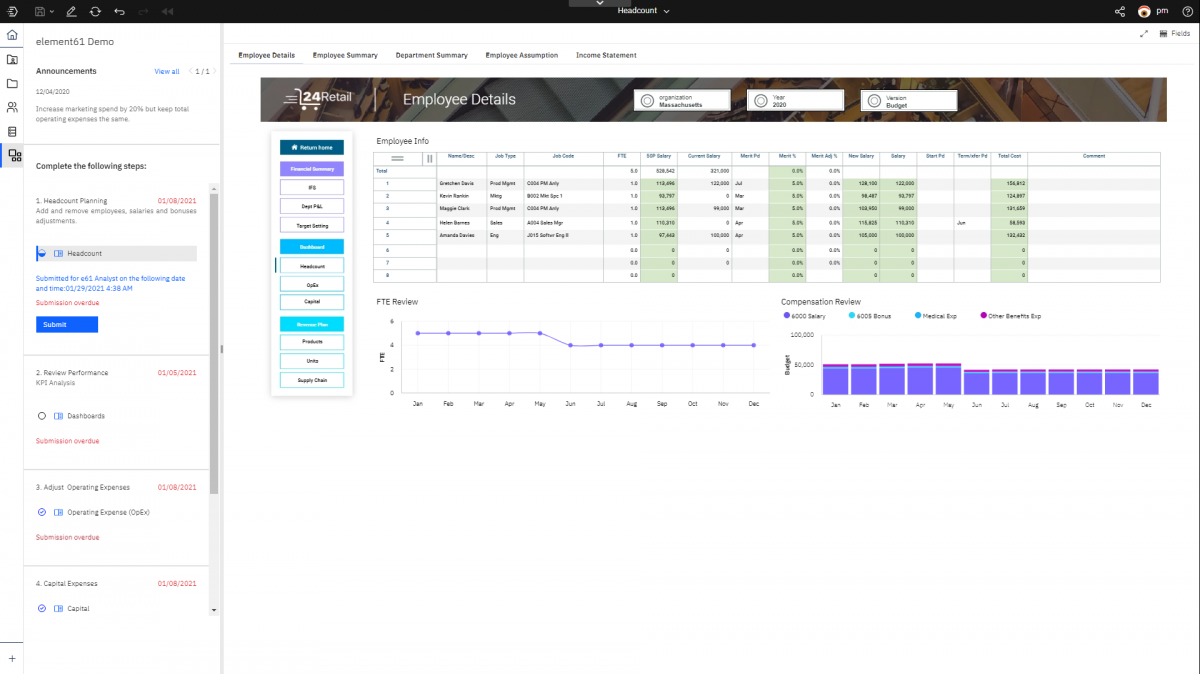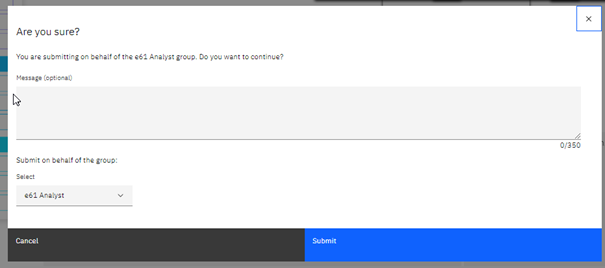Introduction
In the latest version of planning analytics workspace (PAW) there is a new feature called “guided planning”, also sometimes referred to as workflows.
This new feature available as of version 2.0.57 is placed under a new group referred to as “Plans & Applications”. It allows administrators to easily create step-by-step guides for users to follow. Steps can be assigned to one or more users based on security groups. The end-users are presented with a clean polished interface showing them critical due dates, announcements, and direct links to the templates that are relevant for them.
This guided planning fills a gap that has long begged to be filled. IBM has tried to address this need before with components like TM1 Performance Modeler and TM1 Application Server, but it was never this good and always included a lot of coding work.
Important to know for the legacy users, applications used in PAW are not the same applications we know from the TM1 Application server, applications in PAW are a bundle of PAW assets combined in a convenient spot for easy access.
The guided planning is a very light approach, and in essence, is just a managed navigation framework inside PAW. Important to know is that it functions separately from your security model in TM1, and that it works with the users & groups already setup in PAW.
In future releases, IBM is planning to bring us closer to a full submission/approval management flow in a way that is user friendly and does not impede flexibility.
Applications and Plans
Lets go have a look in detail, in this insight we will only focus on the plans, not the applications:
A plan contains assets that are grouped in steps. These steps can represent discrete tasks or contributions that must be completed in a planning or budgeting process. Each step in a plan must be completed by contributing data to the books, views, and websheets in the step.
Applications and plans let you organize logically related Planning Analytics Workspace assets such as books, view, and websheets in containers.
When logging into Planning Analytics Workspace, your applications and plans are visible on the Your Application tab at the bottom of the Home page.
Plans are created by the Planning Analytics Workspace administrator. When logging into Planning Analytics Workspace, the plans available to you, appear at the bottom of the Home page on the Your Applications tab. Plans are identified by the  icon.
icon.
Administrators can see all applications and plans on the Home page, regardless of state or group assignments. Modelers, analysts and consumers can see all open applications or plans in which they are a member of, at least one of the user groups, assigned to the included assets.
You can view the details of a plan from either the Home page or the Applications and Plans page. The details page shows the status, announcements, steps, and assets for a plan.
How to get started
In the plan window, you will have several options to build, manage and maintain the plans.
Create a plan
In order to create a plan and organize them, guiding your contributors in the business/financial processes, you must be a Planning Analytics Workspace administrator.
You can combine websheets, books and views, and bundle them into your plan. By adding guidance details you will add extra documentation for your contributors, in such way you can setup all the due dates and needed steps to your plan.
A created plan will look as follows:
Manage a plan
To modify a plan or a component of that plan, you can adapt the order & steps, but also modify the assignments and submission logic.
You can drag and drop items, such as the full step:
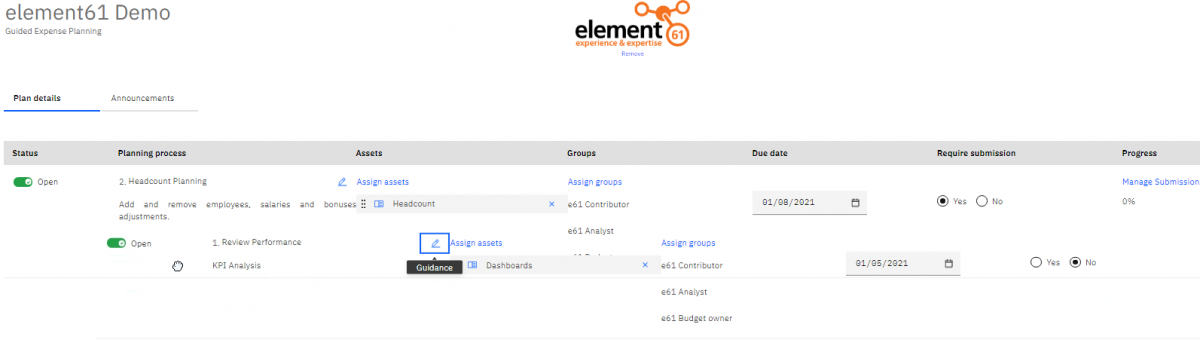
The assets can easily be moved to different steps:
Monitoring the follow up on the submissions is easy:
A ‘chat’ function, called announcements, is handy for a budget owner to announce a message to the whole team working on the budget plan:
Convert a plan to an application
With this option you can convert everything in your plan to a regular application, removing the submission & due dates of course.
Open and contribute to a plan
When opening a plan, you can see and open only the steps and assets that have been assigned to a user group that you belong to. If a plan contains five steps, but your user group has been assigned to three steps, you'll see only those three steps.
Submit your plan once finished and include optional comments:
The manager can follow up on planning & submission by going to the “manage plan” window.
Conclusion
In conclusion, we are enthusiastic about the guided planning feature freshly added to the PAW. Before, we used to work with performance modeler & TM1 applications, now we finally have a replacement to TM1 Applications and the TM1 Performance modeler, completely refreshed and easy to use.
Therefore we highly recommend you to setup and benefit from using workflows in within Planning Analytics, as it is a smooth option to implement workflows in the reporting and planning process, without having to code or develop difficult rule sets, as we used to before this new feature was introduced.
Demo
To show you an example we have created a short demo showcasing this new guided planning, showing you how to quickly setup a plan and how to use it in your organization.
More information
Continue reading or contact us to get started: