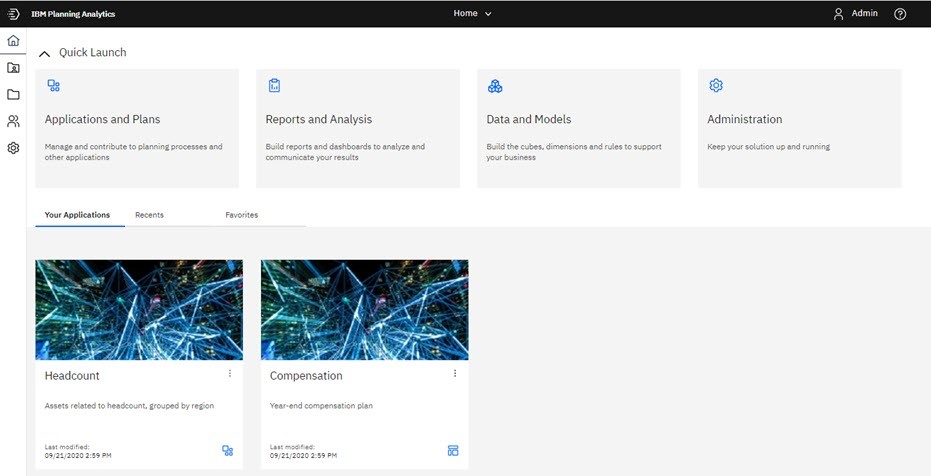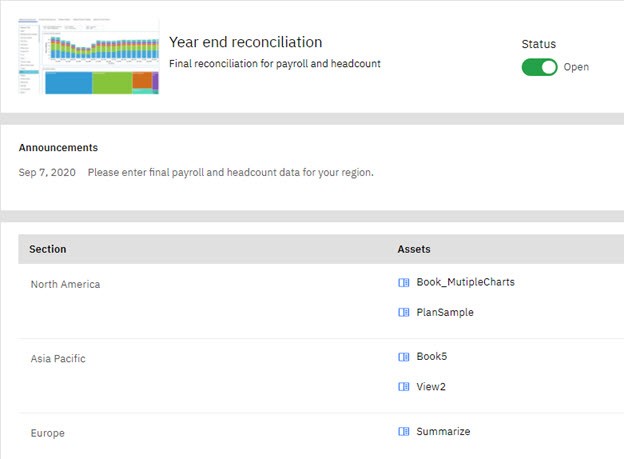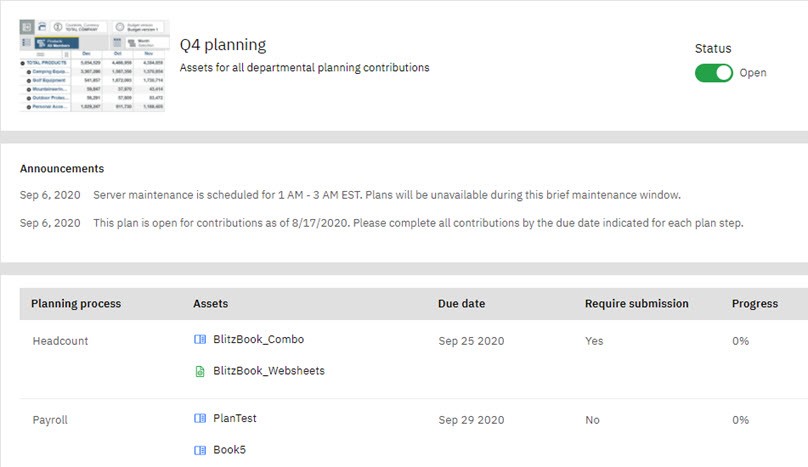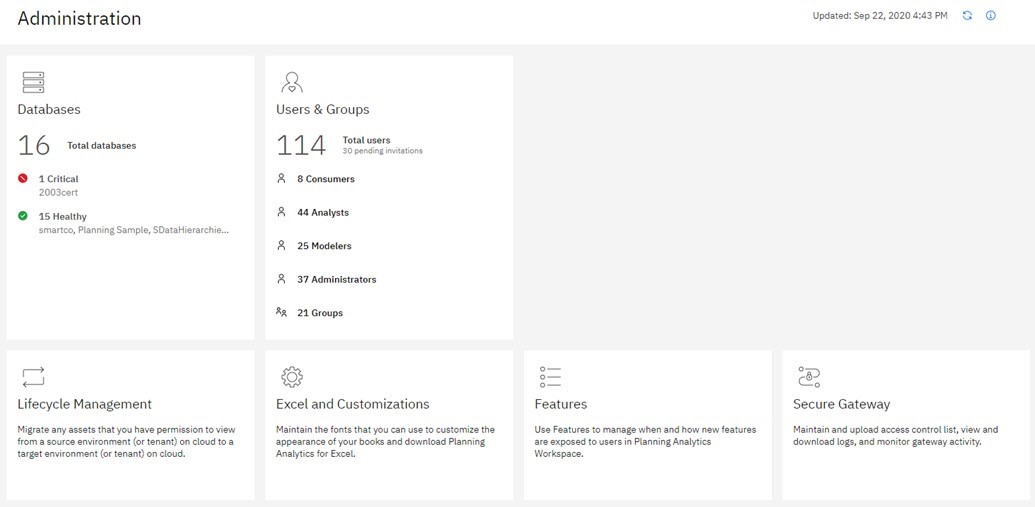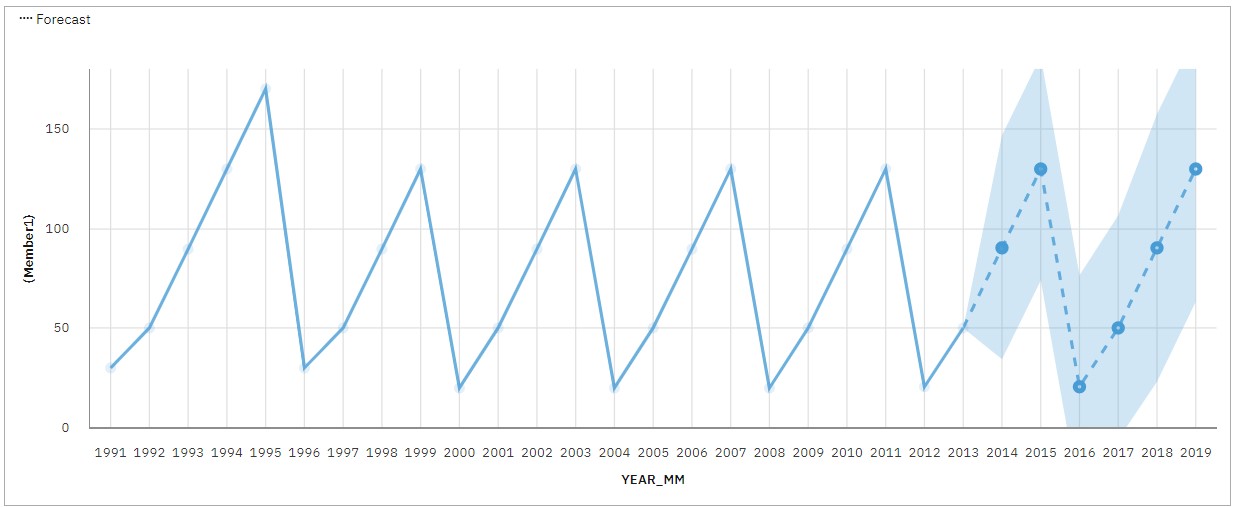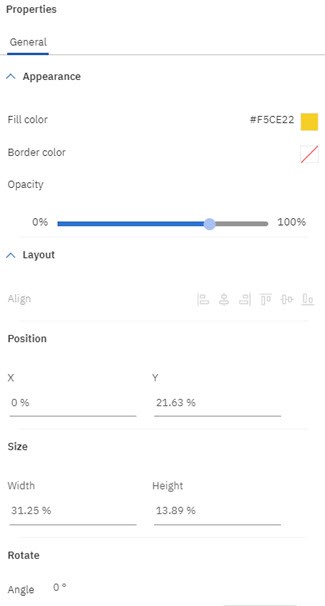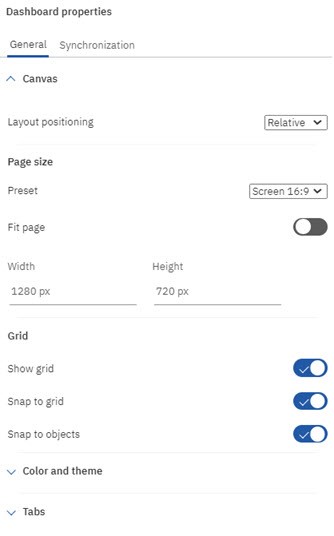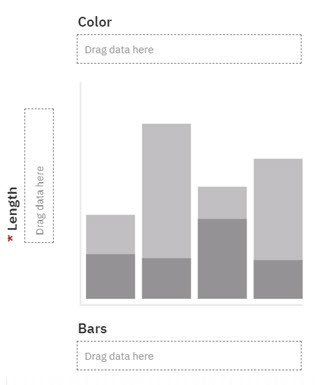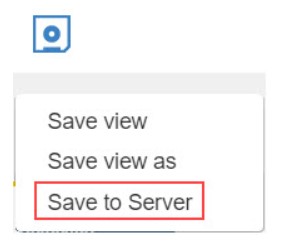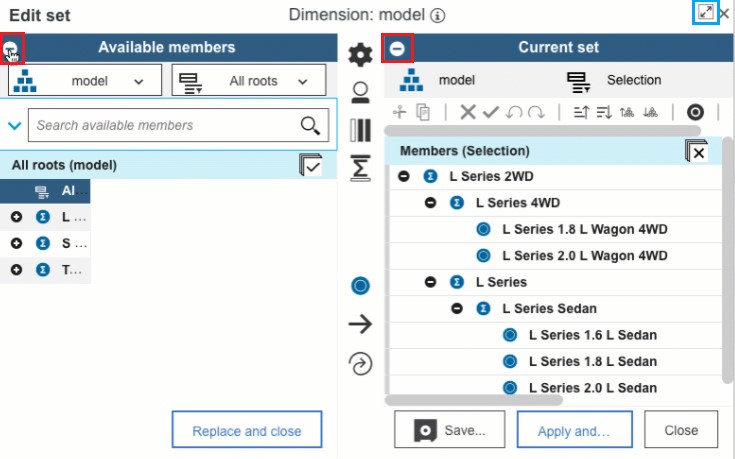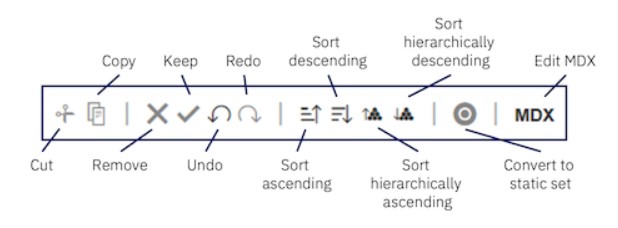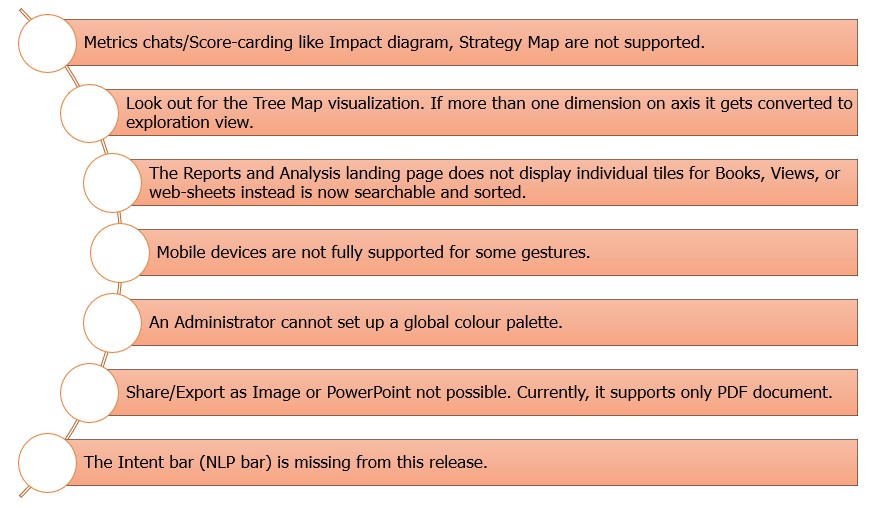Introduction
IBM Planning Analytics traditionally known as ‘TM1’ has revamped when it comes to Look and Feel of the application. IBM aims to create a consistent impression across all the IBM CPM products which promotes user-friendliness and user acceptance.
The latest releases from 2.0.52 to 2.0.57 SC for Planning Analytics Local bundle new functionality along with aesthetic changes to the interfaces and additions to visualizations.
In this document, we will walk you through the new features and important new functionalities introduced. A major addition is the Automated Forecasting, which helps planners and analysts to device forecast trends automatically without the need for knowledge about artificial intelligence (AI) or algorithms. We will highlight the improved look and feel, device plan using Application and Plan, Improved Set Editor and check-points you need to consider for upgrading to Planning Analytics Workspace 2.0.57 SC.
So, lets deep-dive further to find out What’s New in Planning Analytics Workspace (PAW)
PART I - Planning Analytics Workspace Version 2.0.57 SC:
1. Improved Look and Feel
IBM has elevated the PAW interfaces to make it more consistent with other IBM products such as Cognos Analytics. It is equipped with new icons adhering to the Carbon Design principles. Upon logging into the application, we encounter a completely new ‘Home Page’ for PAW environment which is equipped with Quick Launchers, New Icons, Easy Access panel etc.
With the new home page design, it possible to:
- Quickly access the work area using launchers,
- Automatically customise the home page per user-role, such as ‘Administrator’ or ‘Reader’.
Image 1: Planning Analytics Workspace Home Page
The quick launch tiles for ‘Application and Plans’, ‘Report and Analysis’, ‘Data and Models’ and ‘Administration’ gets rendered immediately based on the user role within the PAW environment. It is possible to Show/Hide the ‘Quick Launch’ tiles menu using the button available. With quick launch tiles as hidden, it provides more free space for items related to ‘Recent’ and ‘Favourite’ tab.
Image 2: Planning Analytics Workspace Book Interface
As we can view from Image 2, the book interface for the user is further simplified to make it more user-friendly with new Icons and exploration view toolbar decoupled to top of the interface.
2. Applications and Plans
IBM has introduced applications and plans, as the new containers which help the user to logically arrange the PAW assets such as books, views and web sheets as per the focus area. The applications and plans can be reached from the home page using the quick launchers or left navigation panel of the book. Applications are identified by the icon and plans by the
icon.
Image 3: Planning Analytics Workspace Homepage – ‘Your Application’ tab
An application contains all the related assets grouped in a section which are reflecting the structure of the organization, planning or budgeting requirements. Please note, one asset can be part of multiple logical groups. For example in the below Image 4, the PAW assets are being logically arranged based on geographic locations.
Image 4: Planning Analytics Workspace Application
The details of the applications can be viewed from the Home page or the ‘Application and Plans Page’ which provides details on Status, announcements, sections and assets of an application. It is possible to ‘Create an application’, ‘Manage an application’, ‘Convert an application to a plan’ or ‘Open and use an application’.
A Plan contains assets or objects, grouped into steps, representing the task list or workflow that needs to be completed to cover the reporting process such as completing the plan or the budget. These tasks can be assigned with a Due Date for inputs along with step for the Approval process to Accept or Reject the inputs.
Also to note, the steps are arranged in the sequential order but the user can fill-up the data in any order but before the due date.
Image 5: Planning Analytics Workspace Plan
The details of the plan can be viewed from the Home page or the ‘Application and Plans Page’ which provides details on Status, announcements, steps and assets of a plan. It is possible to ‘Create a plan’, ‘Manage a plan’, ‘Convert a plan to an application’ or ‘Open and contribute to a plan’.
3. Administration Page Changes
The administration page helps to provide a better perception of the workspace environment and simplifies access to administrative tasks. As shown in the below image 6, the page includes task-related tiles where the Database tile provides access and details on the status of the databases. On the other hand, the Users and Groups tile provides greater insights on users and roles assigned. The admin user can perform a task related to ‘Administer Users and Groups’, ‘Migrate assets with Lifecycle Management’, ‘Monitor and administer databases’, ‘Customize Planning Analytics Workspace’ etc…
Image 6: Planning Analytics Workspace Administration Page
4. Predictive Forecasting
One of the most awaited new functionalities which are attracting our attention is the fully Automated Predictive Forecasting capabilities which are infused by IBM in Planning Analytics Workspace. PAW is equipped with 9 powerful model forecast algorithms which are auto-selected by the application after analyzing the time dependant data. We can draw Model Trend, Seasonality and Time dependence in data completely automated, which makes it very easy to use even with little knowledge about predictive data modelling.
Image 7: Forecasting Values and Confidence bounds in Line Visualization
While forecasting we can specify the time series which needs data manipulation. With PAW, once the data is recognized as a time series, the data preparation is automated and the trends and seasonal patterns are automatically selected amongst the 9 different forecasting models present. The starting point is an exploratory view. We can enable the predictive forecasting in the view from the view toolbar button . There, the model and forecast settings next to the confidence bounds can be changed as per your preferences. This predictive capability helps to generate future insights and enables any organization to use past and current data to reliably forecast future trends or detect risk and opportunities. As this functionality is fully automated, it allows reducing cycle times and resources costs enabling swift delivery of critical business insight.
5. Books and Visualization Improvement
Books:
We like the improvements in the aesthetic appearance of the individual objects of books such as explorations, visualization, images, buttons etc.. and the added properties to manage it more precisely and accurately.
Upon selecting an object, in the properties tab, one can notice the list of new properties which can be defined for the object. These properties do vary based on the book objects.
Image 8: Object Properties
Image 9: Dashboard Properties to set general appearance of the book
Visualization:
The PAW has expanded its visualization capabilities to 25 below options to empower the end user to select their comfort graphical view to do analysis, plan or budgeting activities.
Image 10: Visualizations
An important functionality which grabs our attention is the possibility to place Empty Visualization on the book followed by selecting the dimension to visualize the data. Traditionally, we can convert the ‘Explorations’ to visualization but also we can place an empty visualization and use drop zones to build the visualization.
Image 11: Drop – Zone Visualization
The dimensions can be dragged and dropped from the data tree onto the Drag data here.
PART II - Planning Analytics Workspace Version 2.0.54
1. Configure the Cookies preferences
IBM has begun to capture metrics of your usage of Planning Analytics Workspace on the cloud to improve the product and its capabilities. As a user from the EU region, you need to accept the agreement at the first instance. The EU users are being identified using IP address and geolocation services.
2. Save a view to TM1 Database
This feature has enabled the user to save the cube view directly to TM1 Database from Planning Analytics Workspace using the below option.
Image 12: Saving Option
Once the view is saved to TM1 database then it can be used as a source for the turbo integrator process to perform any ETL tasks. Also, the view becomes available for all users.
3. Format Number for entire view and Suppress Zero.
The formatting can now be applied to the entire view from the Shortcut bar itself using the red highlighted button in image 13 by selecting the format type. Also, it is possible to suppress zeros completely from the entire view or from row or columns by using the blue highlighted button from the image 13.
Image 13: Cube view toolbar

PART III - PAW Version 2.0.52
The features released with this version impact the ‘SET Editor’ which is now more user-friendly and the user can quickly define, edit and reorder the dimension sets with the new improved editor. Let’s look more into details about the features on an individual level below.
1. Focus on either ‘Available Members’ or ‘Current Set’ panel
The user can hide or show the required panel using the below red highlighted button in image 14 to work specific window panel.
Image 14:
2. User can ‘Maximize’ the set editor
The editor can be quickly maximized to full screen using the blue highlighted button in image 14. Also, the set editor can be resized by dragging the grab handles, if the set editor is added from the tree.
3. Easy selection of dimension members
The dimension members can be easily dragged from ‘Available members’ to ‘Current Set’ and the editor would use the default insert set. If there are multiple members in ‘Current set’ then it is possible to select the position of the new member by dragging it down the panel and pushing it at the required position.
4. New Set editor toolbar
The new toolbar in the Set editor window helps to edit the members in the current set with frequently used functions. The new toolbar can be found in the below image 15
Image 15:
PART IV - Checkpoints before Upgrading to Planning Analytics Workspace 2.0.57 SC
Please keep in mind the below key points before upgrading to next version of PAW as it is a permanent upgrade and no way to fall-back to a prior version of PAW Classic.
Features Not Supported in 2.0.57 SC release
Please note, the features mentioned below are currently not supported by 2.0.57 SC release but IBM is working on it and would be released in the subsequent releases.
Behaviour difference between Planning Analytics Workspace (PAW) and Planning Analytics Workspace Classic (PAW Classic)
Conclusion
To conclude, we are very excited to sail on the new version of Planning Analytics Workspace 2.0.57 SC to work with some stimulating features such as ‘Predictive Forecasting’, Dynamic and Aesthetic new interfaces and collaborating organization workforce to prepare Plan and Budget using ‘Application and Plan’ functionality.
Also to note, keep a close eye on features/functionalities which are not available in the current release so that, the business is not impacted once upgraded to the new version as it cannot be reverted to the classic version.
More information
Continue reading or contact us to get started: